- Overview: The Device manager lists all devices that are detected by Windows - Both working and non-working. It is a great place to update device drivers or solve device related problems.
- How to launch: There are many ways to launch it. Two of which are:
- Type "devmgmt.msc" in the "run" dialog.
- Right click "My computer"->Properties:
- Windows XP: "Hardware" tab->Device manager.
- Windows 7: "Advanced system settings"->"Hardware" tab->Device manager.
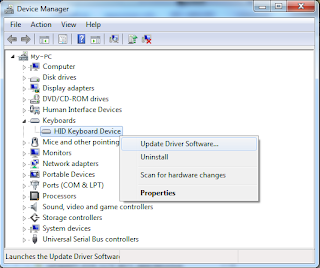
- A few things that you must know:
- Devices with problems: If a device has problems, a BANG ("!") will be displayed alongside it's name. You may want to update/install/re-install the driver for that device.
- Disabling/enabling a device: Right click on the device and choose "Disable"/ "Enable".
- Installing/updating a device driver: Right click on the device, choose "Update driver..." and follow the instructions.
- Removing a device driver: A device driver can be removed by choosing "Uninstall" from the context menu. The device will disappear but will re-appear after you refresh the list(Scan for hardware changes) or restart the system.
- Scanning for devices: Click the icon with a lens on it or go to "Action"->"Scan for hardware changes".
- Finding the Device ID: Under the context menu go to "Properties" ->"Details" tab. Select "Hardware id(s)" from the drop down list. This will display the device ID(s). You can use the ID(s) to search the internet for the device driver if you have no clue about the device.
Check out the properties dialog ("Properties" under the context menu). It has a whole lot more to offer.
It is a good practice to check the Device manager after installing Windows. Devices with "!"s require your immediate attention.
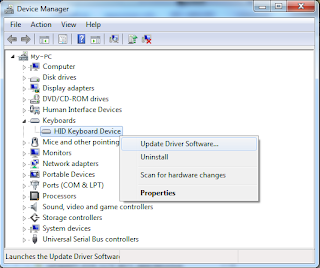
No comments:
Post a Comment